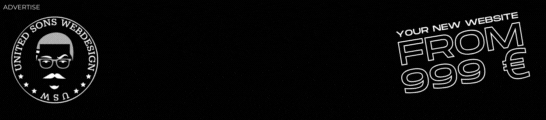Windows 10, Microsoft’s flagship operating system, is packed with numerous features and hidden tricks that can enhance productivity, efficiency, and overall user experience. Whether you’re a seasoned Windows user or new to the platform, here are some amazing features and tricks to help you get the most out of Windows 10:
1. Virtual Desktops:
Take advantage of virtual desktops to organize your workflow and multitask more efficiently. Press Windows key + Tab to open Task View, then click on „New Desktop“ to create multiple desktops. Switch between desktops using Ctrl + Windows key + Left/Right arrow keys.
2. Timeline:
Access your recent activities across devices with Timeline. Press Windows key + Tab to open Task View and scroll down to view your Timeline. It shows your activities over the past 30 days, allowing you to pick up where you left off.
3. Snap Assist:
Use Snap Assist to easily arrange and resize windows on your desktop. Drag a window to the edge of the screen, and it will automatically snap into place. Press Windows key + Left/Right arrow keys to snap windows to the left or right side of the screen.
4. Night Light:
Reduce eye strain and improve sleep quality by enabling Night Light. Go to Settings > System > Display, then toggle on Night Light to reduce blue light emissions during nighttime hours.
5. Focus Assist:
Stay focused and minimize distractions with Focus Assist. Go to Settings > System > Focus Assist to customize settings for notifications, alarms, and automatic rules based on your preferences.
6. Clipboard History:
Access a history of items you’ve copied to the clipboard with Clipboard History. Press Windows key + V to open Clipboard History and paste previously copied items without switching between applications.
7. Taskbar Customization:
Customize your taskbar to suit your preferences and workflow. Right-click on the taskbar and select „Taskbar settings“ to adjust options such as icon size, taskbar location, and which icons appear in the notification area.
8. Game Mode:
Optimize your gaming experience with Game Mode. Press Windows key + G to open the Game Bar, then click on the settings icon to enable Game Mode. It allocates system resources to prioritize gaming performance.
9. God Mode:
Unlock access to all Windows settings in one convenient folder with God Mode. Create a new folder on your desktop and rename it to:
GodMode.{ED7BA470-8E54-465E-825C-99712043E01C}10. Dictation:
Save time and improve productivity by using voice dictation. Press Windows key + H to open the dictation toolbar and start speaking. Windows will transcribe your speech into text in real-time.
11. Quick Shutdown:
Shut down or restart your computer quickly using keyboard shortcuts. Press Alt + F4 from the desktop to open the shutdown dialog, then select your desired option (Shut down, Restart, or Sleep).
12. Windows Sandbox:
Test software in a secure, isolated environment with Windows Sandbox. Search for „Windows Sandbox“ in the Start menu to launch a disposable virtual machine for testing applications without affecting your main system.
With these amazing features and tricks, you can unlock the full potential of Windows 10 and streamline your computing experience. Whether you’re looking to boost productivity, enhance gaming performance, or simply personalize your desktop, Windows 10 offers a wide range of tools and customization options to suit your needs. Experiment with these tips and tricks to discover new ways to work smarter and make the most of your Windows 10 experience.